
Social Media Upgrades
5/18/2022 12:00:00 AM | The Playbook
We are in the process of rolling out some upgrades to how social media accounts are displayed and added for players and staff members. The changes will provide more visibility by adding icons to roster pages, while also having the ability to add virtually any new link to a player or staff member's social listing.
Roster Changes
When viewing the list and card views of a roster, you will now notice the social icons appear below a player's name.

Bio Pages
Social icons will still appear on bio pages as they have in the past, but we have now expanded these to also show on staff member bio pages in the same location.
Admin Area
The biggest change is in the admin area where social accounts have been added in the past. Gone is the long list of options and in it's place is a 'manage' link that when clicked will open a new window displaying the various social options that one can add.

To explain how the 'add social media' works, let's use the example of adding a player store.
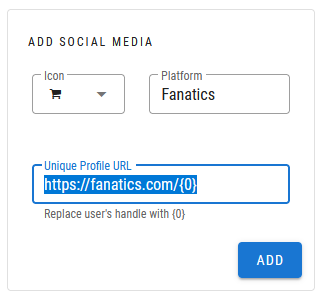
Step 1 – Choose an Icon to Display
This pulls from our SIDEARM font library, so a plethora of options.
Step 2 – Enter a Platform Name
This is how the platform will be identified.
Step 3 – Enter the URL
Here you will want to enter the base URL for the site followed by /{0} which is used so the system will tack on what is entered into the username field after the url.
For example, if you wanted to add a specific Fanatics link, you would enter https://www.fanatics.com/{0} into the setup field.
Step 4 – Enter the Username
Here you will enter the individual's username for the specific social account or if using our Fanatics example, paste the url from the store that appears after the base domain.
When this is completed, if you wanted to edit an existing account to either change the icon or the URL or delete the option entirely from all players, use the 'Edit Social Media' section and click on one of the options in the list.

This will present the same screen found in the 'Add Social Media' section where you can make changes or choose to delete it.
The process above is the same for adding new accounts to any staff member as well.